These zone names are needed when you insert Web Parts programmatically.
Header,Footer, 3 Columns
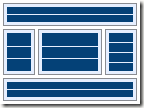 |
| Header | | LeftColumn | MiddleColumn | RightColumn | | Footer | |
Full Page, Vertical
Header, Left Column, Body
Header, Right Column, Body
Header, Footer, 2 Columns, 4 Rows
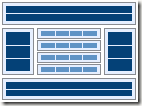 |
| Header | | Row1 | RightColumn | LeftColumn | | Row2 | | Row3 | | Row4 | | Footer | |
Header, Footer, 4 Columns, Top Rows
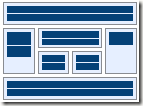 |
| Header | | LeftColumn | TopRow | RightColumn | | CenterLeftColumn | CenterRightColumn | | Footer | |
Left Column, Header, Footer, Top Row, 3 Columns
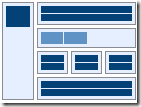 |
| LeftColumn | Header | | TopRow | | CenterLeftColumn | CenterColumn | CenterRightColumn | | Footer | | | |
Right Column, Header, Footer, Top Row, 3 Columns
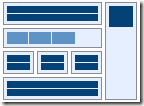 |
| Header | RightColumn | | TopRow | | CenterLeftColumn | CenterColumn | CenterRightColumn | | Footer | |
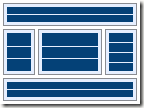
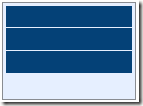
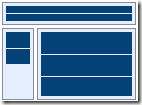
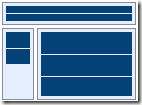
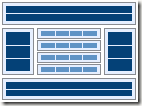
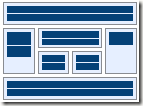
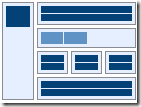
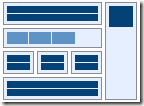
Comments