System.IO.FileNotFoundException: Could not load file or assembly 'Microsoft.AnalysisServices.Xmla, Version=11.0.0.0, Culture=neutral, PublicKeyToken=89845dcd8080cc91' or one of its dependencies. The system cannot find the file specified. File name: 'Microsoft.AnalysisServices.Xmla, Version=11.0.0.0, Culture=neutral, PublicKeyToken=89845dcd8080cc91' at
This error occurred to me when i was trying to add .bism model file in SharePoint Power view configuration in WFE server.
The reason would be power view configuration process not installed the Microsoft.AnalysisServices.Xmla.dll in the WFE server, You can check the dll by navigating C:\Windows\assembly in the particular server.
If this dll is not available you need navigate (PCUSOURCE\1033_ENU_LP\x64\Setup) in your SQL installation and execute spPowerPivot with out PowerPivot options.
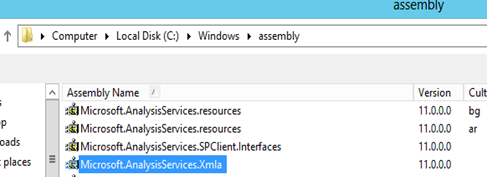
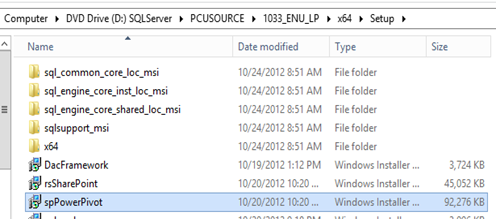
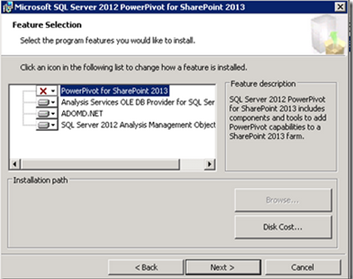
Comments